How to install ODBC driver for Oracle in Windows 7.
Installation of the ODBC driver in Windows 7 is quite simple but there are a few tricks better to know. Here is a step-by-step instruction how to install the ODBC driver.
First of all, you need to download proper files:
– here is the link for Instant Client Downloads for Microsoft Windows (32-bit), for ODBC, you need instantclient-basic-nt-11.2.0.3.0.zip and instantclient-odbc-nt-11.2.0.3.0.zip files (Oracle 11.2.0.3 version)
– here is the link for Instant Client Downloads for Microsoft Windows (x64), for ODBC, you need instantclient-basic-windows.x64-11.2.0.3.0.zip and instantclient-odbc-windows.x64-11.2.0.3.0.zip files (Oracle 11.2.0.3 version)
Which version to choose – 32-bit or 64-bit?
Well, I think the best way to answer this question is to describe my situation. I need to get data from Oracle to Excel. I have on my PC: Windows 7 – 64-bit version, 64-bit Oracle client already installed but MS Office in 32-bit version. So in my situation I had to choose 32-bit ODBC driver. Generally, you choose ODBC driver version based on tool version, that you use to get data from Oracle database.
Anyway, both downloaded files, you need to unzip to THE SAME folder (for example: c:\oracle\instant_client_11), then add the folder to the PATH environment variable:
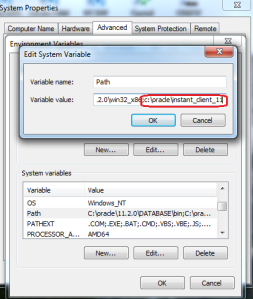
Then add the TNS_ADMIN environment variable indicating the path to the tnsnames.ora file (in my PC it is c:\oracle\11.2.0\CLIENT\network\admin):
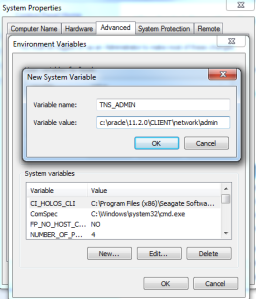
Next, open the command line (Run as administrator) and go to the folder where you unzip ODBC driver, in my case:
cd c:\oracle\instant_client_11
and then – still in cmd, install ODBC:
odbc_install.exe
When successfully, you should get the following info:
Oracle ODBC Driver is installed successfully.
So, right now we can configure ODBC connection: choose Control Panel, then Administrative Tools, then Data Sources (ODBC), then System DNS and then Add, on the list, choose instant_client_11, then Finish and then in the configuration window… wait. You don’t have instant_client_11 on the list. That’s the problem I also had – ODBC driver didn’t appear in ODBC data source.
This is because you use 64-bit ODBC administration panel. If you install 32-bit ODBC driver, you’ll need to use 32-bit ODBC administration panel – run odbcad32.exe from c:\windows\SysWOW64.
So, on the list, choose instant_client_11, then Finish and then in the configuration window add proper data in the Data Source Name, Description, TNS service name (from tnsnames.ora) and User ID.
Then, you can test connection and when everything is correct, save the connection, close ODBC window and enjoy your Oracle data in MS Office tools 🙂
did not work
you are logged on with non-administrative privileges. system DSNs could not be created or modified.. got this error and unable to finish adding client ..can you help me on this
who had problems with a described method please take a look at this oracle odbc driver installation guide – https://www.devart.com/odbc/oracle/docs/using_odbc_driver.htm
do i have to install something else to get the “tnsnames.ora”
tnsnames.ora will come from your DBA’s. It gives the names and connection strings for your various data sources.
did not work for me either
Excellent explanation!!. Thanks
Thanks! Somehow I had missed the part about running odbc_install.exe from the command line.
About the client choice between 32 bit and 64 bit, note that it has nothing to do with your client PC’s OS but has to do with the data source. If you get an error saying “The specified DSN contains an architecture mismatch between the Driver and Application”, that probably means you used the wrong one and should replace it with the other one.
This worked for me EVENTUALLY. Very critical to pay attention to all the steps, in particular:
Get both files (duh)
Run the install_odbc in CMD as ADMINISTRATOR
and most importantly, if you are in office VBA program, exit (Word, Excel, et al) and go back in to see the changes made.
Thank you so much for this fix.
Thank you! This was very helpful. I wish I’d read it all the way through because I immediately had problems with 64 bit vs 32 bit drivers and had to uninstall, but it’s working now.
Am I missing something? I don’t see odbc_install.exe when I download those files.
THANK YOU for saving my hide!
Thankyou very much. Straight forward. It worked for me like a charm.
Thanks a alot.Very helpfull.
Very helpful. Thank you!
Didn’t work. The odbc_install.exe was executed with admin rights but no luck. I was just wondering one thing… or in fact few things.
How can this: c:\oracle\11.2.0\CLIENT\network\admin be the value of the TNS_ADMIN environment variable? Especially when those folders are not existing?
Or did you manually created those folders? And what about tnsnames.ora file? Did you created that also manually?
Awesome article. Exactly what I needed. Thank you!
There was a small issue for me. The folder had to be renamed to match the service name in the TNS file (eg: XE). Use same in path for ODBC client. Then it works.
very good post. thank you
Thanks
it worked perfectly if one follows ALL steps!
If you are having trouble working through this guide, please read the following guide: http://media.datadirect.com/download/docs/odbc/odbcig/help.html#page/connectodbcinstall%2Finstallation-on-windows.html%23 . And if you are specifically looking for a wire protocol supporting oracle driver, here it is: https://www.progress.com/odbc/oracle-database
Worked for me. I had some trouble installing ODBC drivers for Sybase PowerDesigner on an old Windows 7 machine. But the above description worked for me. Thanks.